Advertisements
Today, our smartphones are much more than just devices for making calls. Thanks to technology, they have become multifunctional tools that allow us to perform a wide range of tasks, from managing our finances to controlling our smart home.
Would you like to have a remote control to control your devices from the palm of your hand? If the answer is yes, you are in the right place.
Advertisements
In this article, we will explore how three popular apps can transform your phone into a remote control for various functions: Unified Remote, AnyMote and Google Home.
These apps will not only let you control your computer or TV, but will also help you manage smart devices and much more.
Advertisements
Unified Remote: Full control of your PC from your phone
One of the great advances in remote control technology is the ability to use your cell phone as an extension of your computer. Unified Remote is one of the most prominent applications in this category.
See also
- Streaming Baseball: Your Apps Guide
- Challenge Your Mind: Top 3 Intelligence Apps
- Essential apps for learning languages
- Antivirus apps for your mobile phone
- Enjoy Anime: Top Apps
With it, you can not only control your PC or Mac from your phone, but also manage a variety of functions that would normally be limited to physical controls.
Unified Remote Features:
- Remote Desktop Control: This application is perfect for those who need to control their computer remotely, whether it is to browse the internet, change settings or even control PowerPoint presentations.
- Compatibility with different operating systems: Unified Remote supports Windows, Mac, and Linux, meaning that no matter what operating system you use, this app is sure to support it.
- Customizable Controls: The interface design is highly customizable, allowing you to tailor the controls to your taste and needs. Additionally, you can add buttons or shortcuts for the functions you use most.
- Wireless connection: The app connects to your computer via Wi-Fi, meaning you don't need any additional cables to make it work. This gives you great freedom of movement and versatility.
How to use Unified Remote?
- First, download and install the app on your smartphone from the app store.
- Next, download the Unified Remote server on your computer from its official website.
- Both devices must be connected to the same Wi-Fi network for the connection to be possible.
- Open the app on your phone and select the computer you want to control. You are ready to control your PC from the comfort of your mobile!
Advantages of Unified Remote:
- Control your computer without having to be in front of it.
- Compatible with multiple operating systems.
- Allows you to customize the controls according to your needs.
Disadvantages of Unified Remote:
- Some advanced features are only available in the paid version.
- It requires some initial setup which can be a bit tricky for novice users.
AnyMote: The ideal remote control for your electronic devices
If you are one of those who prefer to have all your entertainment devices controlled from one place, AnyMote is the app you need.
This app turns your phone into a universal remote control, allowing you to control TVs, Blu-ray players, video game consoles, and even air conditioning systems, all from your smartphone.
AnyMote Features:
- Universal Remote Control: AnyMote supports over 900,000 devices, making it one of the most comprehensive apps in its category. From your TV to your sound system, you can control everything with your phone.
- Infrared (IR) control: If your phone has an infrared port, you can use AnyMote to control devices without having to be connected to the internet. This feature is ideal for those who prefer not to rely on Wi-Fi.
- Customizing controls: The app allows you to customize the interface and buttons to suit your preferences. You can create shortcuts to the functions you use most and make your experience even more efficient.
- Additional features: AnyMote not only controls entertainment devices, but also smart home devices, security cameras, and more, making it a one-stop solution for managing multiple devices.
How to use AnyMote?
- Download and install the app from your device's app store.
- Configure control for your devices by selecting the brand and model of each one.
- If your phone supports infrared, you can use this feature to control devices without needing an internet connection.
- Customize the interface and buttons to suit your needs.
Advantages of AnyMote:
- Control over 900,000 devices.
- Remote control without the need for Wi-Fi thanks to the infrared port.
- Customizing the interface and buttons.
Disadvantages of AnyMote:
- Not all phones have an infrared port, which limits some features.
- Some advanced features require in-app purchases.
Google Home: The control center for your smart home
If you already have smart devices in your home, you know how important it is to have an efficient control center.
Google Home is an app designed to manage all the devices connected to Google Assistant, allowing you to control lights, thermostats, security cameras and much more, all from your phone.
Additionally, Google Home offers the ability to use voice commands, making the experience of controlling your smart home even more convenient.
Google Home Features:
- Smart Device Control: With Google Home, you can manage a wide range of smart devices in your home, including lights, thermostats, security cameras, and other appliances connected to the Google Assistant.
- Voice command: One of the most innovative features of Google Home is the ability to use voice commands to control your devices. You just need to say “Ok Google” and give the command to execute it, such as turning on the lights or turning up the volume on the TV.
- Streaming multimedia content: If you have a Chromecast device, Google Home lets you stream content from your phone to your TV, making it an ideal remote for managing your entertainment.
- Integration with other Google services: Google Home integrates seamlessly with other services like YouTube, Google Play, and Google Music, making it easy to stream content directly from your phone.
How to use Google Home?
- Download the app from your mobile device's app store.
- Make sure your smart devices are connected to the same Wi-Fi network as your phone.
- Add your smart devices to the Google Home app.
- Use the app interface to control all your devices from one place.
Advantages of Google Home:
- Efficient control of smart devices.
- Voice commands for a more comfortable experience.
- Integration with other Google services.
Disadvantages of Google Home:
- Some devices only support Google Assistant.
- Some features are limited to certain countries.
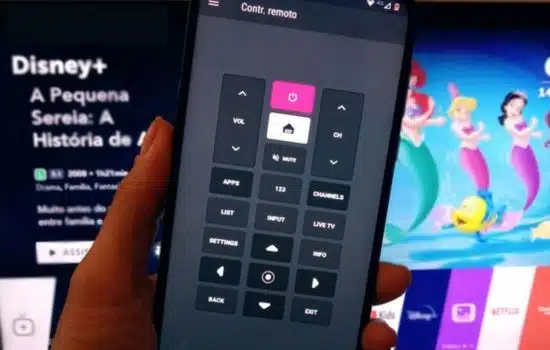
Conclusion
As you can see, there are several powerful applications that can turn your cell phone into a multifunctional remote control.
From Unified Remote, which allows you to control your computer remotely, up to AnyMote, which turns your smartphone into a universal remote control for your electronic devices, without forgetting Google Home, ideal for managing your smart home.
Each of these apps has unique features that will allow you to optimize your technological experience and improve your daily life.
So, if you want to simplify the management of your devices, don't hesitate to try any of these options!



